Goobric for Students - What I learned my first week
Last November, Jake Read presented Feedback in the Cloud at the Temecula GAFE Summit. While I had heard about Goobric, Jake's presentation convinced me to use the tech writing tool.
Students should analyze the rubric before they start writing. A fellow teacher and her students took one period to write the rubric in kid-friendly terms so that they knew what to expect. I have to give props to Ms. Mecomber, a second-year teacher, because her rubric lesson was far more effective than mine. (And I have taught English for 15 years. Yah! New teachers!).
Why? To use Goobric for Students, teachers must use Doctopus, which can take 3-5 minutes to set up after each student has created their document in Google Classroom. I would rather use class time to give Real-Time Feedback using the Google Classroom assignment folder. (See more on this topic below or via the provided link).
Even though students will not use the online rubric on the first day, sending students to Student Goobric in the Chrome Webstore and authorizing the extension in Google Docs will save you precious time for Day 2. Students will only have to install the extension once.
Because you (the teacher) ran Doctopus after school on Day 1, when students open their document on Day 2, students will be prompted to "Assess" or "Close" the rubric. Students may also select "Assess this doc" at any time by click on the button at the top right corner.
Unless you have small classes and are willing to spend hours after school every day reading essays, you cannot read every student's essay every day. It takes me 5 hours to read and comment on 97 essays. Not only is it too much work, peers are a valuable tool that should be utilized.
Educational researcher John Hattie found that student self-assessment/self-grading had an effect size of .7 or greater. In other words, if we want students to learn, we must require students to reflect. Teacher feedback also had a major impact on student learning. You can read more about Hattie's list of the greatest effects and why it matters on the late Grant Wiggin's blog.
It takes me 2 minutes and 4 seconds to open 36 student essays via the Google Classroom assignment folder. Once each student essay is open, I can click on the tab to quickly access student essays to provide verbal and written feedback during class. The verbal feedback is heard by all students so all students benefit. More personal comments are typed. I can reasonably give quality feedback to 15 students per class period using this method.
Because I had student install, authentic, and assess the rubric on the first day, I had major issues. Some students had not created a Google Doc via Google Classroom when I ran Doctopus. Therefore, even though the students had installed Goobric for Students, they had no access to the rubric.
I learned this the hard way when I read 3 1/2 class's worth of essays Thursday after school and early Friday morning. Fortunately, it only happened with one student who had changed my access to Can comment. My comments and scores were saved in the Goobric Spreadsheet, but nothing was added to her document until she changed her permissions on Friday.
That goal was too high! Even though I worked through lunch too, I still had 9 students and one entire class that I could not read. I noticed that students did not want to work unless they too had direction from me. I tried to finish Goobric during class, but I should have used Real-Time Feedback for those students. As for my other class, we were working on a different project anyway, but boy, do they want my feedback. They are proud of their narrative stories!
I highly recommend that you add Doctopus, Goobric , and Goobric for Students to your arsenal of tools. The data collected for future teaching and the feedback for students is too valuable. We want to create and support student writers. These three tools do just that.
Jake warned that Goobric would take just as much time as scoring essays by hand; however, the data collected on one spreadsheet, the multiple opportunities for revision, and the evidence of peer revision would be invaluable. My co-workers and I later used Goobric in December for Writing Benchmarks drafts and revisions.
 |
| Scores and comments are stored on more spreadsheet for further analysis. |
Then in early January, New Visions CloudLab released Goobric for Students, which allows students to view rubric as they type. Furthermore, the Chrome extension provides self- and peer-assessment opportunities.
Of course, using new tools means trial and error. Below is a brief list of suggestions based on my experience this week. If you have never used Goobric with Google Classroom before, these directions will get you started.
Rubric Should be Taught Before Students Write
Students should analyze the rubric before they start writing. A fellow teacher and her students took one period to write the rubric in kid-friendly terms so that they knew what to expect. I have to give props to Ms. Mecomber, a second-year teacher, because her rubric lesson was far more effective than mine. (And I have taught English for 15 years. Yah! New teachers!).
The same rubric should be used for Goobric.
Don't Use Goobric for Students on Day 1
Why? To use Goobric for Students, teachers must use Doctopus, which can take 3-5 minutes to set up after each student has created their document in Google Classroom. I would rather use class time to give Real-Time Feedback using the Google Classroom assignment folder. (See more on this topic below or via the provided link).
By the end of the day, all students will have started the assignment. I have multiple periods of English. If I wait until the end of the day, I can create one class's spreadsheet and complete the 9 clicks it takes to attach the class, assignment, and rubric. Then, while it is processing, I can do the same for my other classes. I am saving my time after school and giving class time for real-time feedback.
* Note if a student is absent, you will have to Look for new submissions in order for the student rubric to attach.
Have Students Install Student Goobric on Day 1
Even though students will not use the online rubric on the first day, sending students to Student Goobric in the Chrome Webstore and authorizing the extension in Google Docs will save you precious time for Day 2. Students will only have to install the extension once.
If students want to see the rubric on the first day, I recommend simply linking to the rubric via Google Classroom and/or a HyperSlide.
View Student Goobric Rubric on Day 2
Because you (the teacher) ran Doctopus after school on Day 1, when students open their document on Day 2, students will be prompted to "Assess" or "Close" the rubric. Students may also select "Assess this doc" at any time by click on the button at the top right corner.
Use Peer Assessment on Day 3 (and 4 etc)
Unless you have small classes and are willing to spend hours after school every day reading essays, you cannot read every student's essay every day. It takes me 5 hours to read and comment on 97 essays. Not only is it too much work, peers are a valuable tool that should be utilized.
Peer assessment only takes 10 minutes at the beginning of class. I recommend that you use Alice Keeler's Group Maker to take students out of their comfort zone. You can switch groups each day so that students have a variety of opinions. I like groups of 3.
Student Directions
- Open your Google Docs writing assignment.
- Click on Share in the upper right corner.
- Add your group members' email address and make sure that they can Edit.
- Go to File -> Open -> Shared with Me.
- Read your groups' writing. Yes, talk about the writing! I want it to be noisy in here.
- Click on Assess this doc in the upper right corner to write a Strength and Weakness comment.
- Before the 10-minute timer beeps, you must write a comment and a potential score for each category.
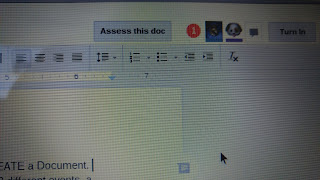 |
| Click "Assess this doc" to see rubric. Click on the red 1 to see self or peer assessments. |
The original student writer can assess their peer's assessment by clicking on the red number next to Assess this doc.
The teacher can see all peer and self-assessments in Goobric spreadsheet created with Doctopus. The student and teacher assessments are in the same document.
For those TTOG (The Throw Out Grades) fans, look at the comment feature in Column M!!! Furthermore, you can replace the numbers with Mastered and Work on this with instructions for revision. Here is an example rubric with no numbers. When I tried this for Friday's lesson, I click on the one area I wanted students to focus on.
Use Self-Assessment on Last Day
Educational researcher John Hattie found that student self-assessment/self-grading had an effect size of .7 or greater. In other words, if we want students to learn, we must require students to reflect. Teacher feedback also had a major impact on student learning. You can read more about Hattie's list of the greatest effects and why it matters on the late Grant Wiggin's blog.
 |
| Peer, Self, and Teacher Scores & Comments are collected on the same Google Spreadsheet |
Class Time is for Real-Time Feedback & After School is for Teacher Goobric
It takes me 2 minutes and 4 seconds to open 36 student essays via the Google Classroom assignment folder. Once each student essay is open, I can click on the tab to quickly access student essays to provide verbal and written feedback during class. The verbal feedback is heard by all students so all students benefit. More personal comments are typed. I can reasonably give quality feedback to 15 students per class period using this method.
Goobric takes a few seconds after submitting to access the next student. I do not have multiple student documents opened at the same time. This limits the number of students I can service during class. Using Goobric, I cannot quickly jump around to verify that a student took my advice or if more instruction is needed. Goobric is best used at the end of the day when you can give more focus.
To save your sanity and honor your personal time, it is best to read only one class set of essays a day. Divide and conqueror whenever possible, I say.
My Failures (AKA First Attempt In Learning)
Not Every Student Had Access to the Rubric
Because I had student install, authentic, and assess the rubric on the first day, I had major issues. Some students had not created a Google Doc via Google Classroom when I ran Doctopus. Therefore, even though the students had installed Goobric for Students, they had no access to the rubric.
When I re-ran Doctopus after school, the rubric appeared on student essays.
Some Students Couldn't Install Student Goobric
This did happen. To fix the problem, I directed students to go to the pancake menu in the upper right corner of Chrome -> More Tools -> Extensions and delete Goobric for Students. Students then had to re-add the extension via the Chrome Web Store.
Sharing Must Be Set to Edit
I learned this the hard way when I read 3 1/2 class's worth of essays Thursday after school and early Friday morning. Fortunately, it only happened with one student who had changed my access to Can comment. My comments and scores were saved in the Goobric Spreadsheet, but nothing was added to her document until she changed her permissions on Friday.
Trying to Read All Student Essays Thursday After School and Early Friday Morning
That goal was too high! Even though I worked through lunch too, I still had 9 students and one entire class that I could not read. I noticed that students did not want to work unless they too had direction from me. I tried to finish Goobric during class, but I should have used Real-Time Feedback for those students. As for my other class, we were working on a different project anyway, but boy, do they want my feedback. They are proud of their narrative stories!
Conclusion
I highly recommend that you add Doctopus, Goobric , and Goobric for Students to your arsenal of tools. The data collected for future teaching and the feedback for students is too valuable. We want to create and support student writers. These three tools do just that.

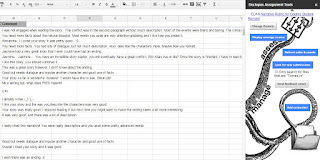

I was unaware of Goobric for Students, but have been using Goobric on and off for about a year.
ReplyDeleteDoes the teacher need to add Goobric for Students to their extensions or does it function with regular Goobric, do you know?
Goobric for students is a separate chrome extension that can be added by individual students or pushed out by the IT administrator.
DeleteJennifer,
ReplyDeleteI love your real-time feedback strategy. I've used one big classroom (for all sections) and loved it but I can see how this would change my speed at opening all the student work.
Did you have issues with having students having to re-install Goobric for Students? We had really variable technology (different carts, labs, and a library). Each time the computer changed we had to spend time going through the whole goobric install thing all over again.
I do love the idea of linking it because the process was slow as well.
I did have some issues with a few students who had to re-install Goobric for Students extension, but just a few. Were the students logged into the Chrome browser? Logging into Google and Chrome are different. If you log into the Chrome browser (look for the settings menu in upper right corner), you are automatically logging into Google and saving all extensions and bookmarks.
ReplyDeleteLogging into the Chrome Browser in a lab setting can get cumbersome unless the Google Admin Console is properly setup. Hopefully, these notes from a California GAFE Summit Admin Console session I attended will make sense
Can force a policy that user logs into Chrome. GPO will automatically wipe profile settings. Look at Chromium Developer site for list of policies https://support.google.com/chrome/a/answer/187202?hl=en. DeviceEphemeralUsersEnabled
Must resign into Chrome when x-ed out. This is perfect for computer labs. Can also force Ts and Ss to sign into Chrome (as opposed to log into to Google).
I had students add the add on the day before then attached the rubric to the assignment. When the students accessed it it did not have the button assess theirs document... any
ReplyDeleteThoughts?
My first thought is a wifi issue. Simply reloading it would help. I haven't used Goobric with my students this year (yet), but when I do I will get back to you.
DeleteThank you. This is great. Is the student able to see the teacher's grading on the rubric? The project says, "view rubric" or "assess rubric". The rubric is displayed without any grades. What do I have to do to have the students see the graded rubric in their assignment?
ReplyDeleteTo be honest, I haven't used Goobric this year. I am focusing more on real-time feedback. What should happen is the student's document is linked from a spreadsheets. When that link is opened a box should appear. The teacher gives the score and submits. The rubric is then printed at the bottom of the student's document. Is this what happens for you?
DeleteI understand why you are not using Goobric. I just attended a Google Summit and the ASt Superintendent is all over student feedback and self assessment. That said, I have to give a district wide PD next week and also use it for my evaluation (Danielson based). Anyway, I am testing this with a slideshow project-not sure if that matters. After assessing the student's project I then sign in as the student and open his slideshow. I can click on either assess or view rubric. There is no graded rubric attached to his project just a blank rubric for self or peer assessment. I can send the graded rubric via email though. This is driving me crazy. Thanks so much for getting back to me.
DeleteI have Goobric for teachers and my students have Goobric for students. How do I make it so they can see my scoring and comments on their document? As of right now a blank Goobric shows up but we cannot find my comments.
ReplyDelete